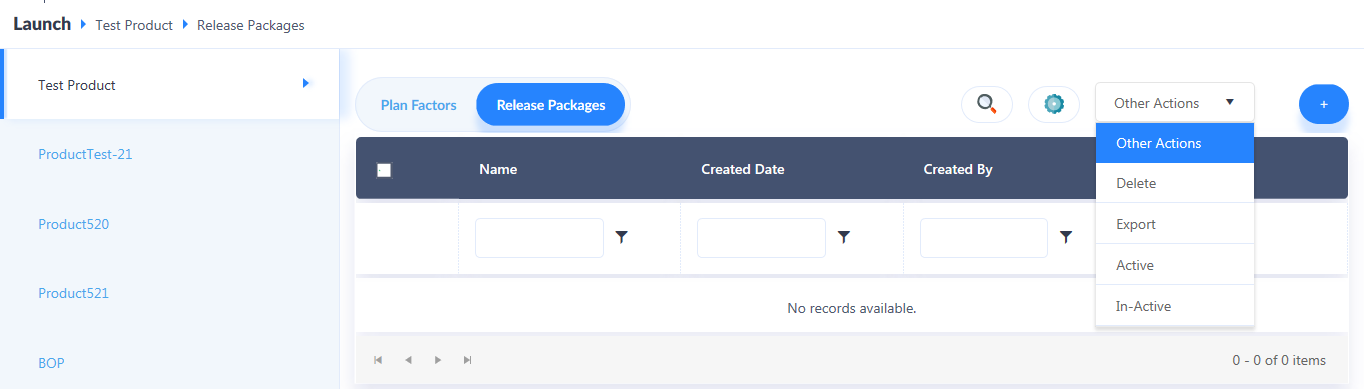Releases
Under Release, the user can bundle the list of plans as release packages, along with its dependencies, effective and expiry dates along with the reference information of the plans and publish them as a package to the runtime environment.
1. To create a new release package, click on ‘+’ icon appearing on the top right corner of the grid.
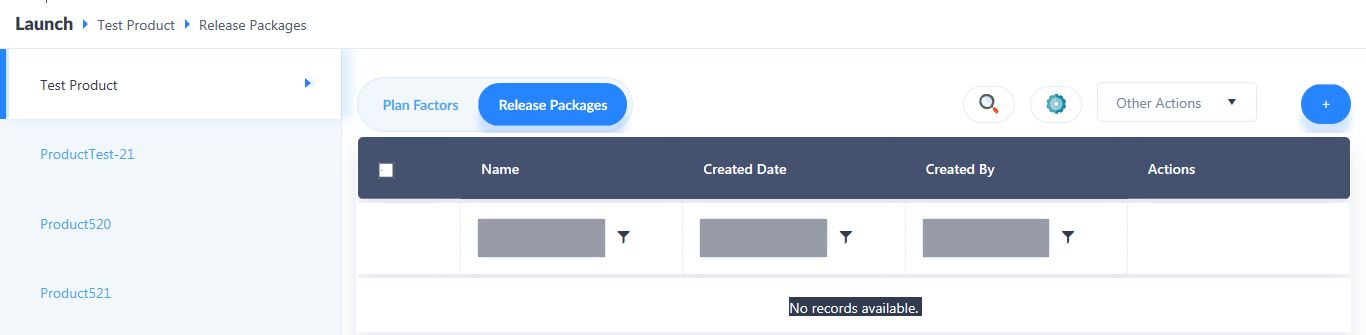
2. Under Basic Details, Input information into the following fields:
Name: Input a desired named for the Release Plan.
Display Name: Input a desired display name for the Release Plan.
Description: A generic description pertaining to the Release Plan can be included here. (Optional)
Include Power-shell Script: To include a PowerShell script, select ‘Yes’.
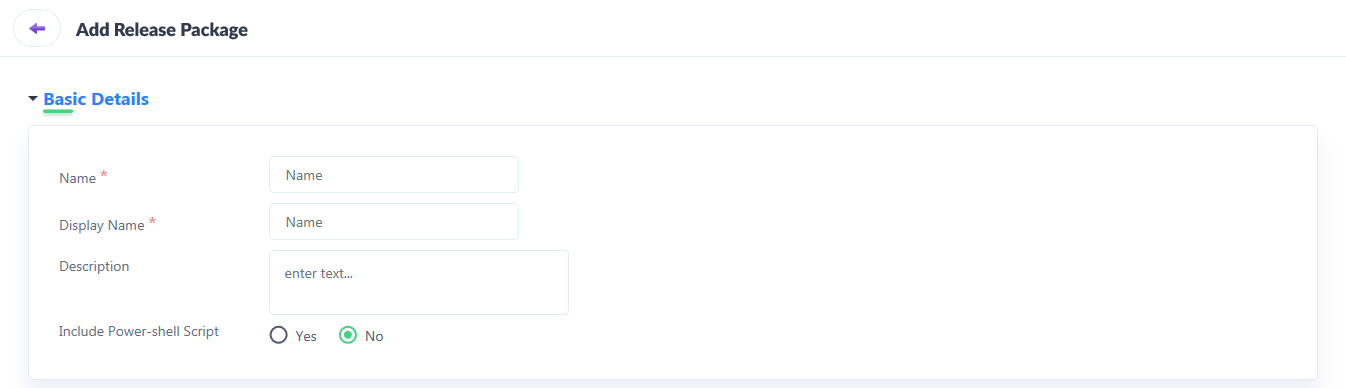
3. Plans and Plan versions must be then mapped to the release package. created must be specific plans. To do so, under Plan Mappings, click ‘+’ icon.
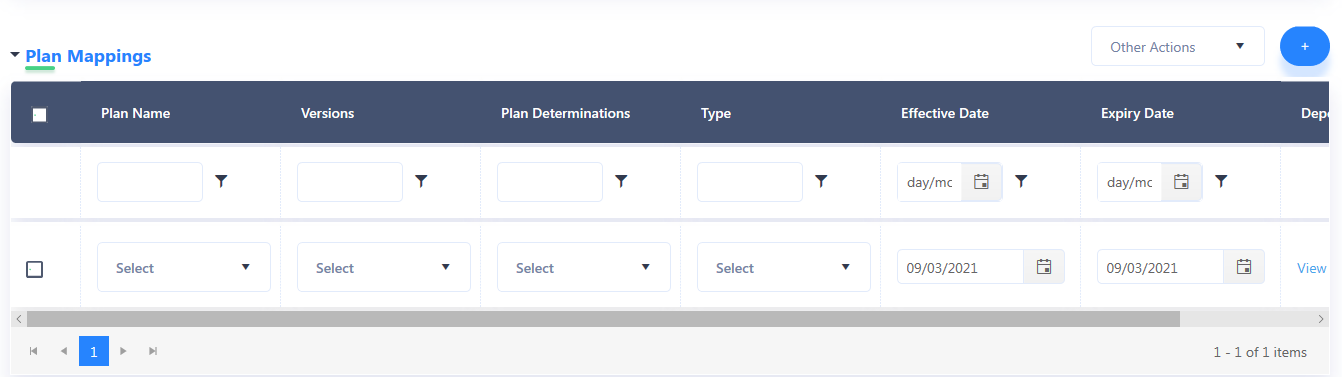
4. On clicking the ‘+’ icon, a new column is added to the grid where details must be input.
Plan Name: Choose the appropriate plan, i.e., State Plan, Carrier Plan or Country Plan.
Versions: Select the applicable plan version of the plan selected above.
Plan Determinations: Select the applicable plan determination factors created previously.
Type: Choose whether the release package being created is for a New Business or Renewing an existing business.
Effective and Expiry Date: Determine the duration for which they are in effect (i.e., effective date and expiry date).
Dependency Details:
5. Upon successfully providing information under Basic Details, and configuring Plan Mappings, click on Save.
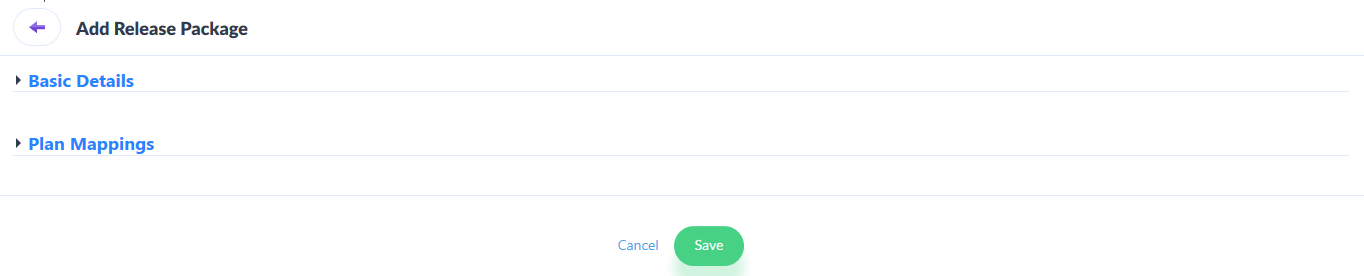
6. The Package so created appears in the list of Release Packages. These release packages can then either be deleted, exported, made Active or Inactive.
7. To perform the actions as mentioned above, select the applicable release packages, and navigate to the Other Actions drop-down, as seen on the top of the grid.