Creating Variable Groups
a) Navigate to the Release Pipeline, and click on Variables.
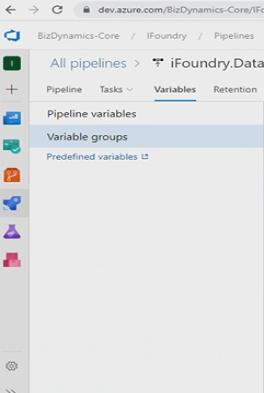
b) Select Variable Groups from the options available, and in the window that appears on the right, click on Manage Variable Groups.
c) In the new window that appears, click on ‘+Variable Group’.
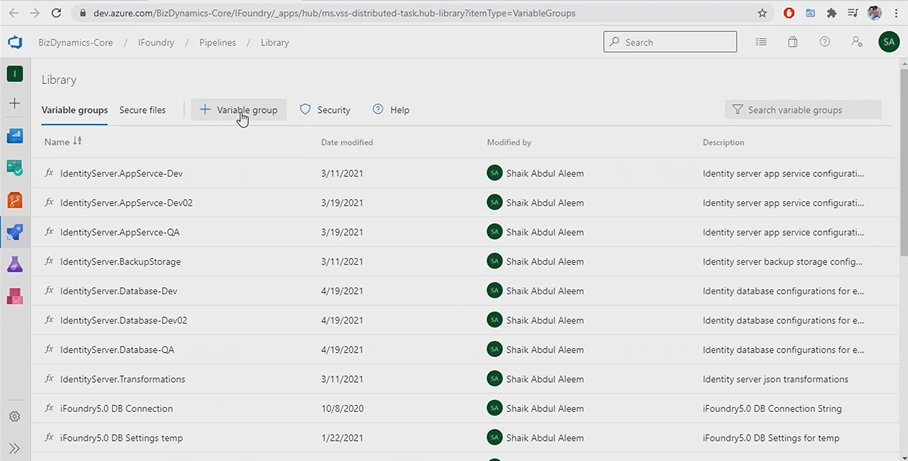
d) Properties must be configured for the variable group being created. Input information into the following fields.
Variable Group Name: Input the desired variable group name.
Description: Input the desired description for the Variable group being created.
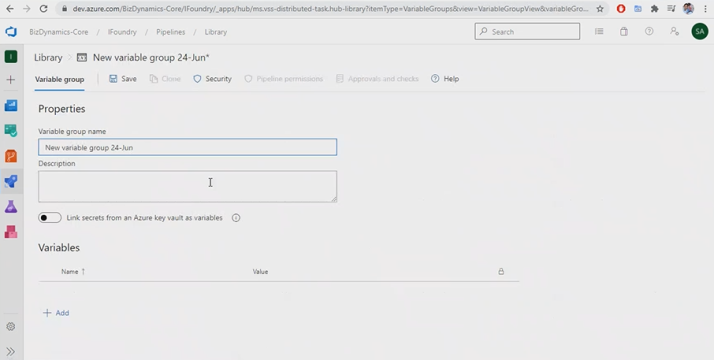
Individual variables must be added to the variable group. To do so, under Variables section, click on Add.
Input the name of the desired variable and add the specific value for the variable being created.

e) Once the variables have been added to the Variable Group, navigate back to the variable groups page and click on Link Variable Groups, as shown in the image below.
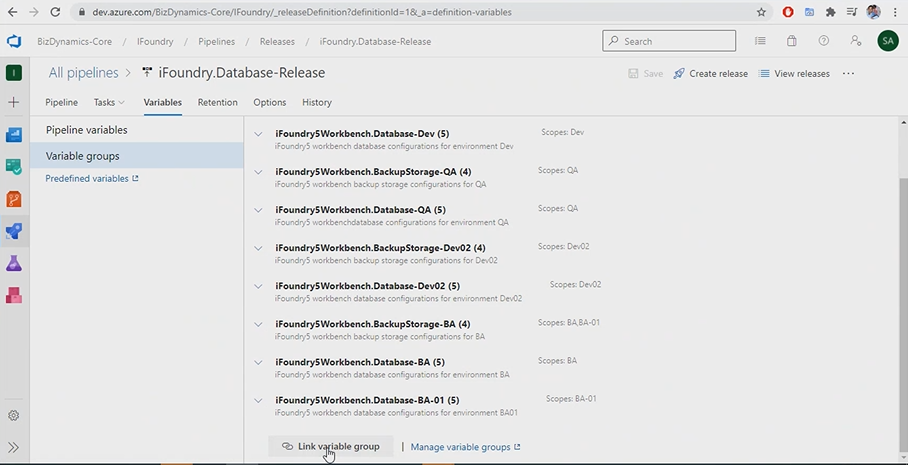
f) In the popup that appears, search for the Variable Group created.
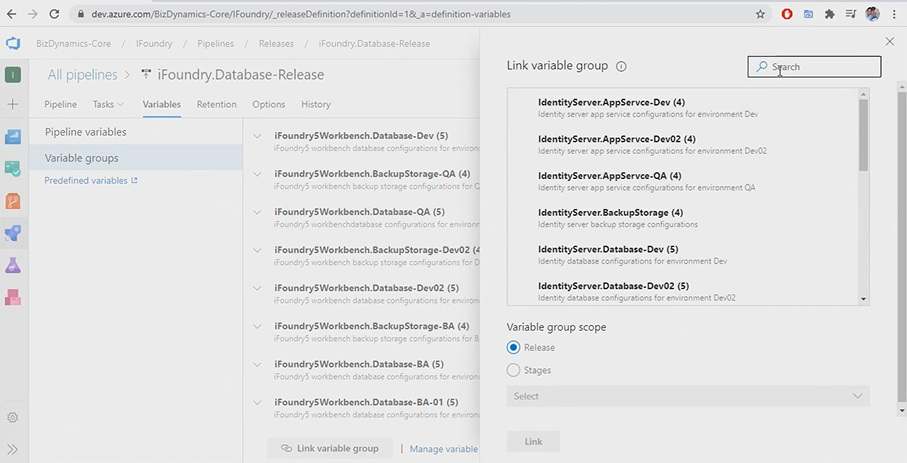
The scope of the Variable Group can be selected.
Release: By selecting this option, the Variable Group is linked to the Release Pipeline.
Stages: By selecting this option, the Variable Group is linked to individual stages within the release pipeline. Depending on the requirement of the user, the specific stage to which the variable group must be linked needs be chosen from the drop-down menu.
g) Click on ‘Link’ to finish linking the Variable Group.